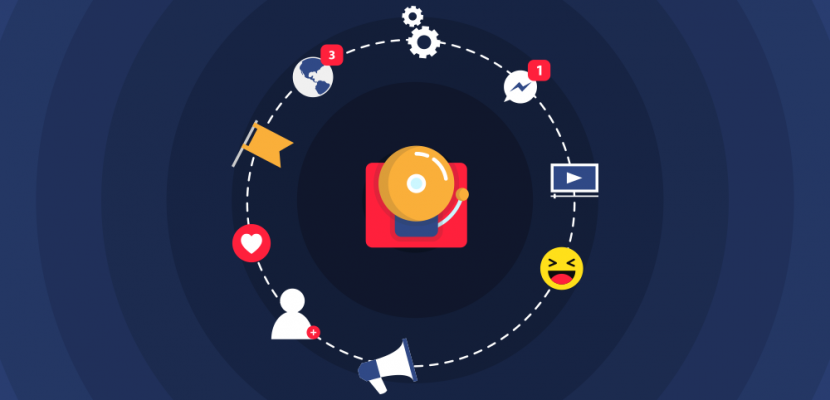
Source: Freepik.com
Changing your account’s notification and response settings is easy as pie; you’ll be done before you can say ‘floccinaucinihilipilification’, or maybe even faster. Ipso facto, it is safe to say that, with 3 painless clicks, you’ll be good to go.
However, in order to start, you’ll have to first Sign-in to your SurveyCrest account, after which, you just need to follow the 3 steps below.
Once you Login, you’ll see a ‘My Account’ drop down, on the top right side of your screen. After you click on ‘My Account’, you’ll will see different options (Profile, Notifications, Integration, etc.) available to use free survey creator.
From all the options you see in the drop down, you need to select ‘Notifications’, to be redirected to the next step.
The last step, will redirect you to a new page where you’ll see two column. The left hand side column, is where you can change the general Notification Settings.
And the right hand column, is where you can change the response settings; the Web Notifications and Email Notifications.
Once you find the settings you want to change, just click on its field, to activate or deactivate the notification.
See how basic and undemanding the whole process was! If you have any lingering doubts, or run into a dead-end somewhere, just contact us for assistance.
Kelvin Stiles is a tech enthusiast and works as a marketing consultant at SurveyCrest – FREE online survey software and publishing tools for academic and business use. He is also an avid blogger and a comic book fanatic.